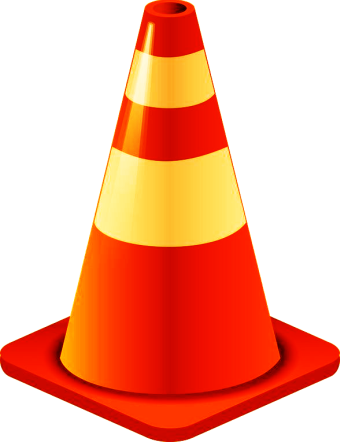
YouTube videos sometimes play at too rapid a speed. The worst part is the excessively high-pitch audio. You would think it should be obvious a good video player should have the option to change video pitch along with the pace. However, as the bumper sticker says, “Assume nothing.”
If you slow the pace, invariably the pitch remains high. The people move like snails, but they squeak like they’re on helium. To date, I have found no satisfactory method fixing this situation using the Windows Media Player.
But there are other fish in the sea that make it easy to change video pitch. And one of the best of these is absolutely free. You may have seen it advertised, with its iconic orange safety cone.
VideoLAN
Using the versatile free VideoLAN (VLC) media player, it is a simple matter to change both pace and pitch. For early versions of this player, it was simple to achieve. Unfortunately more recent versions such as my 2.2.1 are less intuitive. Nevertheless, with a few simple clicks, it can still be accomplished.1
First, download and install the player. Then carefully follow the simple instructions below and you should soon be enjoying your videos.
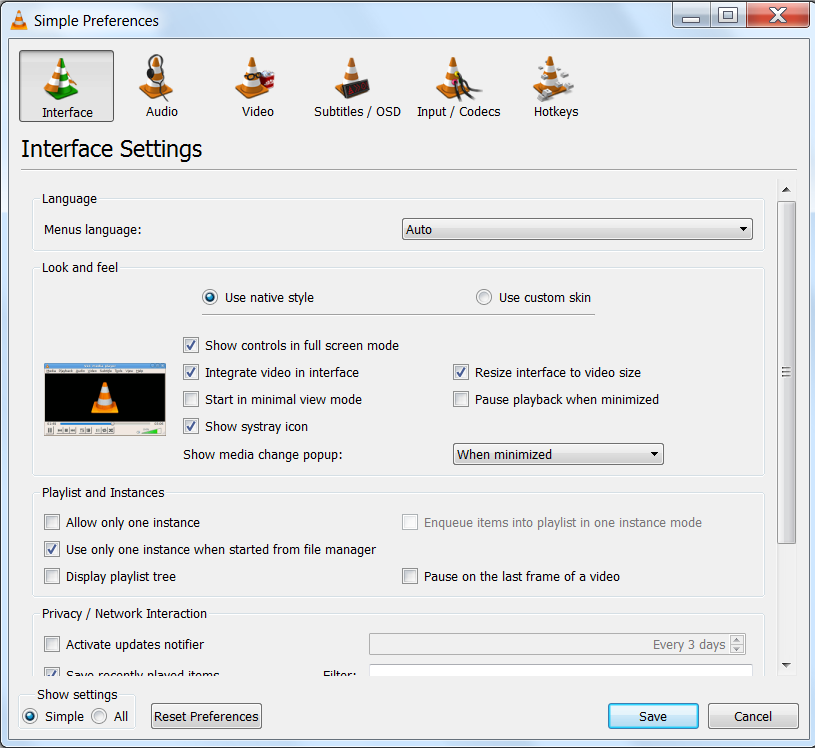
Here’s the Skinny – Change Video Pitch
Open your VLC player. Under Tools, click Preferences, at the bottom. Now, click Audio, at the top. Un-tick Enable Time-Stretching audio. SAVE.
If you play a normal video, nothing else is required. But if you find a video that you are playing needs a pace and pitch adjustment, quickly click on Playback, Speed, and try (at first) clicking on the appropriate fine speed adjustment. There! That should do it. Enjoy your video. It will not only look right, it will sound right.
1 The methods described above may no longer work if your VLC player is much newer. If you find that to be the case, and you wish to achieve the results mentioned, you may opt to use an older version of VLC.
You might also enjoy Fixing VLC Player Gray Pixilated Video in Windows 7
References:
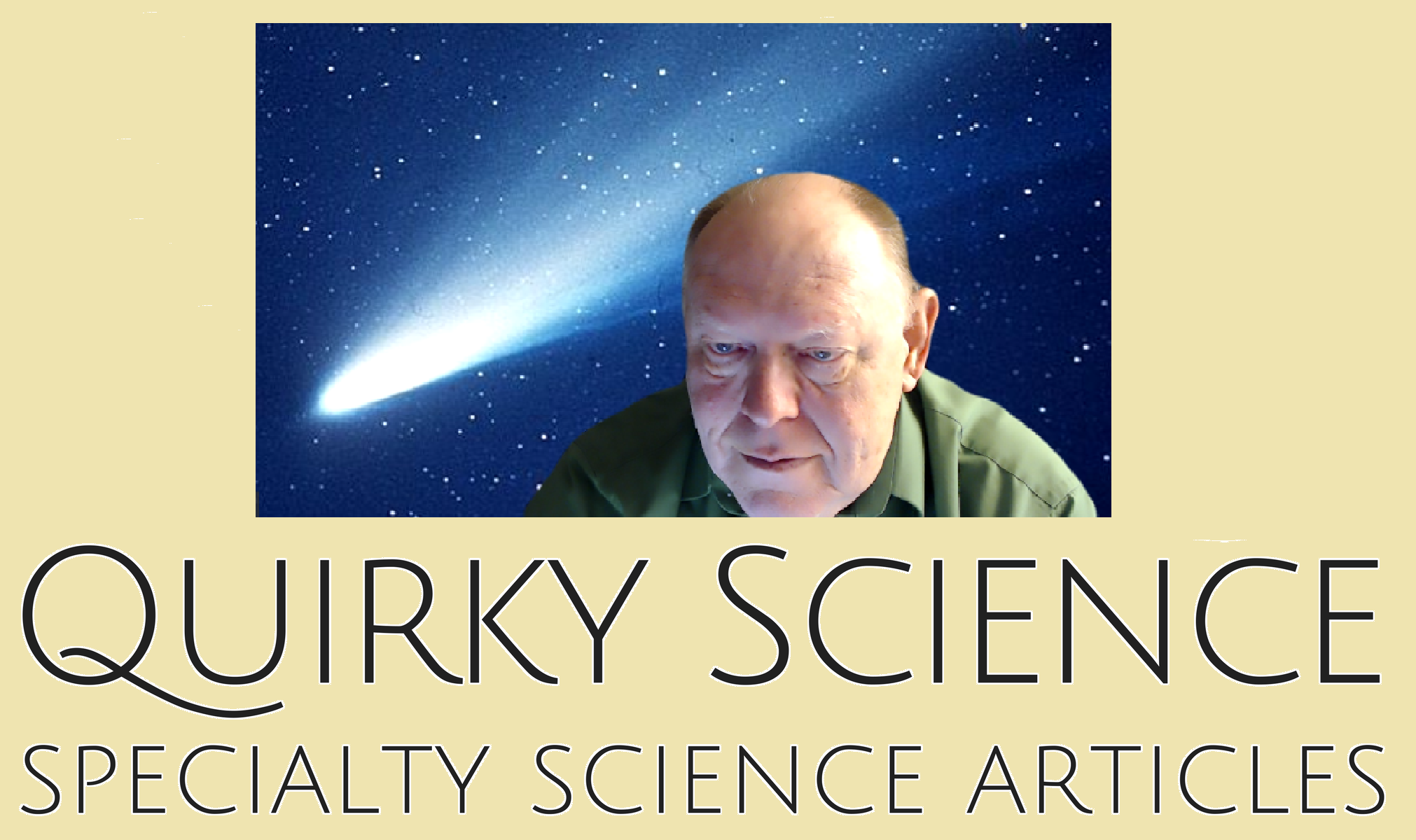
Time Stretching works like a charm! Thank you so much, you saved my worthless life!
Speed is not enabled under playback.